|
|
|---|


|
|---|
Video-Game: images, characters, and logos are trademarks and property of each respective company. All rights reserved. "Game-411" is a trademark of Travis Poole. All rights reserved.
Web page design by Catch22.
|
|
|---|
|
 |
 |
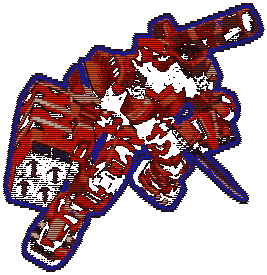
REPLAY / REPLAY DOWNLOADS
 One of the best features in Virtual On: Oratorio Tangram for Dreamcast is the saving your replays on VMS. Unlike other games that feature the ability for you to save the entire replay of your match (or race), the replay file takes a mere 3-4 blocks on your VMS; while the main save file is a paltry 4 blocks.
To save your match against an opponent- either against a friend in VS. Match or against the computer: press the L TRIGGER + R TRIGGER during the replay at the end of the match. You will hear a distinctive sound signaling your activation of the save, then a screen will pop up when the replay is done asking if you really want to save the replay to VMS. Choose the left option to confirm the save; and the right option to cancel the save.
You can also save the replays of your whole game versus the computer. This takes up 18 blocks if saving all the replays up to Tangram. When you finish playing in arcade mode (doesn't matter how far you make it), go to the REPLAY MODE in the mode select and choose LAST GAME. Press Start and choose exit. You'll be promted with the option to save your winning matches in the arcade mode. One of the best features in Virtual On: Oratorio Tangram for Dreamcast is the saving your replays on VMS. Unlike other games that feature the ability for you to save the entire replay of your match (or race), the replay file takes a mere 3-4 blocks on your VMS; while the main save file is a paltry 4 blocks.
To save your match against an opponent- either against a friend in VS. Match or against the computer: press the L TRIGGER + R TRIGGER during the replay at the end of the match. You will hear a distinctive sound signaling your activation of the save, then a screen will pop up when the replay is done asking if you really want to save the replay to VMS. Choose the left option to confirm the save; and the right option to cancel the save.
You can also save the replays of your whole game versus the computer. This takes up 18 blocks if saving all the replays up to Tangram. When you finish playing in arcade mode (doesn't matter how far you make it), go to the REPLAY MODE in the mode select and choose LAST GAME. Press Start and choose exit. You'll be promted with the option to save your winning matches in the arcade mode.
4X MEMORY CARD DOWNLOADS 
Using a Nexus 4X memory card or a Pelican 4X memory card (does not come with a PC cable- but you'll need one; it's compatible with the Nexus 4X cables), you can view these replays. Just click and download these files to your PC, and transfer them to your 4X memory card.
Downloading Replays with a 4X memory card
Click the hyperlinks below for the particular replay you want. Put the file in a storage area where you can find it.
Transferring the save from PC to the 4X memory card
Plug in the cable that came with the 4X memory card to the PARALLEL PORT of your computer, and the other end to the top of the 4X memory card. The card must be plugged into a controller, and the controller must be plugged into a Dreamcast. The Dreamcast must be plugged into an outlet and be on.
Download the 4X memory card program at www.hkems.com. Put the file in a storage area where you can find it.
Open the program and right click over the slot where the 4x memory card is located. Right click over the slot 1 if the card is in slot 1, slot 2 if the card is in slot 2. Choose "SLOT# REFRESH". Right click again over the slot where the 4x memory card is located and choose "SLOT# IMPORT DCI". Go the the storage area or folders where you saved the replay files in. Choose the file which you want to download into the 4X memory card.
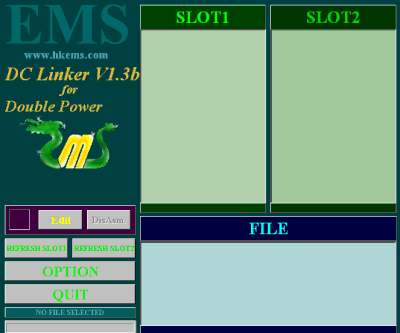
VOOT REPLAY DOWNLOADS 
* No continues; will play the ending FMV sequence when viewed all the way to Tangram- must upload the SYSTEM save to see the FMV sequence.
** This system save has all character saves with completing the game w/o continues- allowing you to view the ending FMV sequence.
UPLOADING FROM THE 4X MEMORY CARD TO PC 
You can transfer save files from your 4X memory card to the PC by following the steps below.
Transferring the save from 4X memory card to PC
Plug in the cable that came with the 4X memory card to the PARALLEL PORT of your computer, and the other end to the top of the 4X memory card. The card must be plugged into a controller, and the controller must be plugged into a Dreamcast. The Dreamcast must be plugged into an outlet and be on.
Download the 4X memory card program at www.hkems.com. Put the file in a storage area where you can find it.
Open the program and right click over the slot where the 4x memory card is located. Right click over the slot 1 if the card is in slot 1, slot 2 if the card is in slot 2. Choose "SLOT# REFRESH". Double left click the file you want to want to transfer to PC.
Now choose "EXPORT", and save the file in whatever storage are you want (on diskette or hard drive). You can name the file anything you want- but you'll have to put the .dci suffix in. So if you want a your ChuChu Rocket save file named "ChuChu", you have to type in "ChuChu.dci" for it's file name.
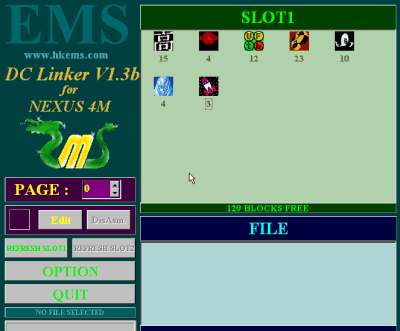

 MAIN VOOT 411 PAGE
MAIN VOOT 411 PAGE
|
|
|---|
|